Storing Credentials
Each user downloads a compatible wallet app that leverages the PingOne Neo Mobile SDK.
Users must pair their account with a compatible wallet app via QR code, email or SMS link. When a user meets the Issuance Rules of a specific credential type, they will get auto-issued that credential into their paired wallet app.
Sample Mobile Wallet App
If you want to leverage our sample Mobile Wallet Apps below, you can download them and install them on your iOS or Android device. We have also included the Android package names and the iOS bundle IDs and Digital Wallet link below for your setup in PingOne.
Note: if you are leveraging your own mobile app, you need to embed our mobile SDKs below and provide the appropriate bundle IDs and package names for your own setup.
To use this software, we recommend downloading the source and building it locally. No modifications should be necessary. If you are a Ping employee, please refer to the internal Slack channel for PingOne Credentials.
For PingOne Wallet App Connection of your environment to the sample apps (iOS, Android), you'll need the following Android package name/iOS bundle ID and Digital Wallet Link. When making the connection, the Universal/App Link is not important.
Android Package Name: com.pingidentity.pingonewallet.sample
iOS Bundle ID: com.pingidentity.pingonewallet.sample
Digital Wallet Link: https://neowallet.ping-eng.com/appopen
See our PingOne Neo Mobile Wallet SDK Reference for further information.