Verifying Credentials
Now that you created, issued and stored credentials, the next step is to verify credentials that users present.
Verifiers are any individual(s) or institution(s) (service provider) with which a user chooses to share data, such as sharing a driver license as proof of age or credit card information when applying for a loan.
Pellentesque tellus vitae etiam sit non tortor tellus. Blandit diam aliquet senectus donec egestas. Eros sed ultricies metus neque sagittis etiam lacus. Dolor dui ultrices cras massa arcu amet penatibus duis. Leo quisque proin sit turpis tincidunt gravida.
Credential Verification (High Level Steps)
- You must initiate the Verification process, specifying what credentials and credential data you want in the request. Best practice: specify the PingOne Issuer environmentIDs that you want to verify.
- Display the corresponding QR code for the User to scan in their mobile wallet
- Check the verification status
Simple Demos
In the following demos, you can select which CredType you want to verify for, and decide if you want NATIVE or OPENID4VP format for Verification.
See Simple Demos in Issuing Credentials for the credentials to verify.
Microsoft Verification Interoperability Test Service
See Simple Demos in Issuing Credentials for the credentials to verify. Obtain a VerifiedEmployee credential for Microsoft to successfully verify.
Gen Digital Interoperability Test Service
See Simple Demos in Issuing Credentials for the credentials to verify.
End-to-End Demos
Before trying out the following demos, make sure that you issue the required BX* credentials from End-to-End Demos in the Issuing Credentials section, and that you see those credentials in the Sample Mobile App Wallet before proceeding.
Verifies a BXInsurance Credential and a BXGovernment Credential using the Sample Mobile Wallet App. Click Patient Check-In on the upper right to get started.
BXEats
Verifies a BXEducation Credential (gets you 20% of your BXEats order) and a BXGovernment Credential using the Sample Mobile Wallet App. Click Cart (2) on the upper right to get started.
Try for Yourself
The following PingOne DaVinci workflows are available for download to get you up and running quickly with PingOne Neo. You need to modify Flow variables to reference your own PingOne environments. This requires PingOne DaVinci as a service in your PingOne tenant. See more information here.
API Documentation
See our API documentation if you want to invoke PingOne Credentials directly as a service.