Issuing Credentials
Before trying out the demos below, make sure to read Storing Credentials. You need a wallet app in order to issue credentials properly.
Now that you have created credentials, the next step is to issue credentials to users. There are two steps to issuing a credential type to your users.
- Users must go through a digital wallet pairing
- Your credential type must have Issuance Rules that assign that credential type through Group Membership, Population Membership, or SCIM filter. You can only pick one of these criteria and you must define that criteria in your Credential Type editor. Users that meet that criteria automatically receive the credential issued in their wallet.
Digital Wallet Pairing (High Level Steps)
- Grab your Digital Wallet ApplicationID
- Initiate pairing a PingOne User to your Digital Wallet ApplicationID
- The user can click the link from their email or SMS (on the same device the Digital Wallet app is on), or pull up the Digital Wallet Application and scan a QR code to complete pairing
*See the section under Storing Credentials for more information on Digital Wallet App
See the API documentation for pairing APIs or leverage our sample DV workflow below to get started.
User Credential Issuance
After a user has successfully paired a digital wallet, if they meet the Issuance Rule criteria (i.e. Group, Population or SCIM filter) they will automatically see the card in their wallet.
There can be up to a 10-minute wait for the staged credentials to get issued, or you can leverage the API to more quickly issue the credentials to the user's digital wallet ahead of the automated process.
Simple Demos
Before trying out the following demo, make sure to read the Storing Credentials section. You need the Sample Mobile Wallet app in order to issue credentials properly.
Issues either a BXHotel or VerifiedEmployee credential using a very simple issuance workflow.
End-to-End Demos
Before trying out the following demo, make sure to read the Storing Credentials section. You need the Sample Mobile Wallet app in order to issue credentials properly.
Issues a BXInsurance Digital Credential into the Sample Mobile Wallet App. Click Create BXInsurance Digital ID on the upper right to get started.
BXGovernment
Issues a BXGovernment Digital Credential (converts a physical government-based identification) into the Sample Mobile Wallet App. Click Sign up for Digital ID on the upper right to get started.
BXEducation
Issues a BXEducation Student Digital Credential into the Sample Mobile Wallet App. Click Sign up for BXEducation Online Access on the upper right to get started.
Try for Yourself
The following PingOne DaVinci workflows are available for download to get you up and running quickly with PingOne Neo. You will need to modify Flow variables to reference your own PingOne environments. This requires PingOne DaVinci as a service in your PingOne tenant. See more information here.
API Documentation
See our API documentation if you want to invoke PingOne Credentials directly as a service.